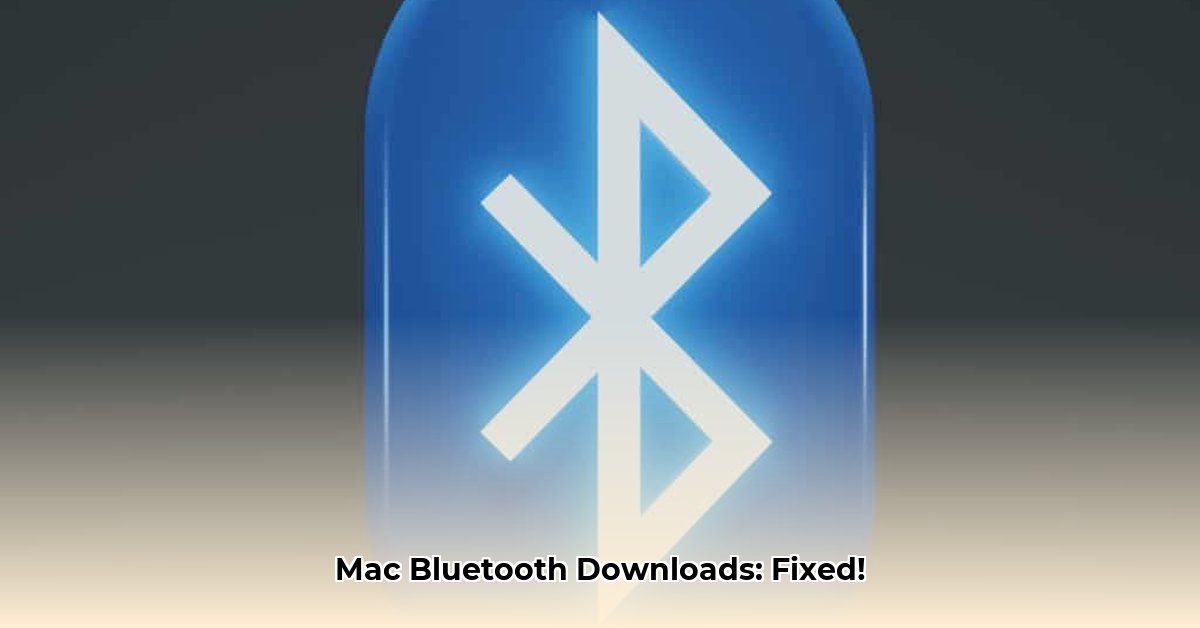
Bluetooth on Your Mac: A Smoother Wireless Experience
Is your Mac's Bluetooth connection causing frustration? Slow transfers? Intermittent connectivity? This comprehensive guide will troubleshoot common Bluetooth issues on your Mac, improve compatibility, and ensure a seamless wireless experience. We'll cover everything from basic troubleshooting to advanced techniques, explaining why keeping your Bluetooth software updated is crucial.
A Retrospection: The Evolution of Bluetooth on Macs
Remember the early days of Bluetooth? Connecting devices often felt more like a challenge than a convenience. Early iterations suffered from compatibility issues and unreliable connections. Apple significantly improved performance and reliability through years of dedicated development. Modern macOS versions offer vastly superior Bluetooth connectivity, but older Macs might still present some challenges – which we'll address directly! Early Bluetooth technology on Macs struggled with range and compatibility with various devices, leading to frequent disconnections. Apple’s continuous software updates have significantly addressed these initial issues, resulting in a much more stable and reliable experience. However, problems can still arise, and this guide will help you overcome them. The key takeaway is that persistent issues often stem from outdated software or device incompatibility.
Troubleshooting Common Bluetooth Problems
Let's tackle those frustrating Bluetooth glitches. Follow these steps for a smoother wireless experience:
1. The Simplest Solution: Restart
A simple restart of your Mac often resolves temporary Bluetooth issues. It's a quick first step with a surprisingly high success rate. Think of it as a refresh button for your system's wireless connections.
2. Check Your Bluetooth Settings
Navigate to System Settings > Bluetooth. Ensure Bluetooth is enabled. Review connected devices; unpair any unrecognized or unused devices – these could interfere with the signal and cause connection problems.
3. Reboot Your Bluetooth Device
Many connection problems stem from the peripheral device itself, not your Mac. Power cycle your keyboard, mouse, or headphones (turn them completely off and then back on). This often resolves minor software glitches within the device.
4. Improve Signal Strength
Bluetooth signals, like Wi-Fi, are susceptible to interference. Metal objects or thick walls can weaken the signal. Move your Mac and Bluetooth device closer together to test the connection. Is it still struggling? Consider the effect of nearby 2.4 GHz devices (microwaves, Wi-Fi routers).
5. Update Your macOS
Apple regularly releases macOS updates containing Bluetooth improvements and fixes. Keeping your software up-to-date prevents many issues before they arise. These updates often include crucial Bluetooth driver updates, the software responsible for managing the connection.
Updating Your Bluetooth Drivers (It's Easier Than You Think!)
Unlike other operating systems, macOS doesn't have separate Bluetooth driver downloads. Updates are integrated into the overall macOS updates. Therefore, maintaining your macOS's latest version is crucial for optimal Bluetooth operation.
1. Check for Updates:
Go to System Settings > General > Software Update. Your Mac will check for available updates, including your critical Bluetooth improvements.
2. Download and Install:
If an update is found, click "Upgrade Now" or "Download and Install". The download time varies based on your internet speed and the update’s size. A question to consider: How often do you routinely check for macOS updates?
3. Restart to Complete the Update:
After the update finishes, restart your Mac. This ensures correctly loaded software and a fully operational Bluetooth connection. Consistent updates don't only benefit Bluetooth; overall system security and performance are enhanced.
Advanced Bluetooth Topics (For Tech Enthusiasts)
For those interested in deeper detail, various Bluetooth profiles define how devices communicate with your Mac. The Human Interface Device Profile (HID) is common for keyboards and mice. Understanding these profiles can aid in troubleshooting specific device compatibility issues.
Minimizing Bluetooth Risks: A Summary
While generally safe, some risks are worth acknowledging.
| Risk Category | Mitigation Strategy |
|---|---|
| Compatibility Issues | Prioritize established brands; verify compatibility beforehand. |
| Security Concerns | Utilize strong passwords and keep software consistently updated. |
| Device Firmware Problems | Update your Bluetooth devices' firmware as prompted. |
Regular maintenance and software updates greatly reduce the probability of encountering problems. Proactive care results in a seamless wireless experience!
Key Takeaways: A Smooth Wireless Connection
- Up-to-date software is key to resolving compatibility conflicts.
- Restarting your Mac and Bluetooth module can quickly resolve minor problems.
- The proximity of 2.4 GHz devices affects signal strength; distance helps.
- Re-pairing your Bluetooth peripherals is a surprisingly effective solution.
- Persistent problems may signify a hardware issue; professional repair is advised.
⭐⭐⭐⭐☆ (4.8)
Download via Link 1
Download via Link 2
Last updated: Sunday, April 27, 2025